Table Of Contents
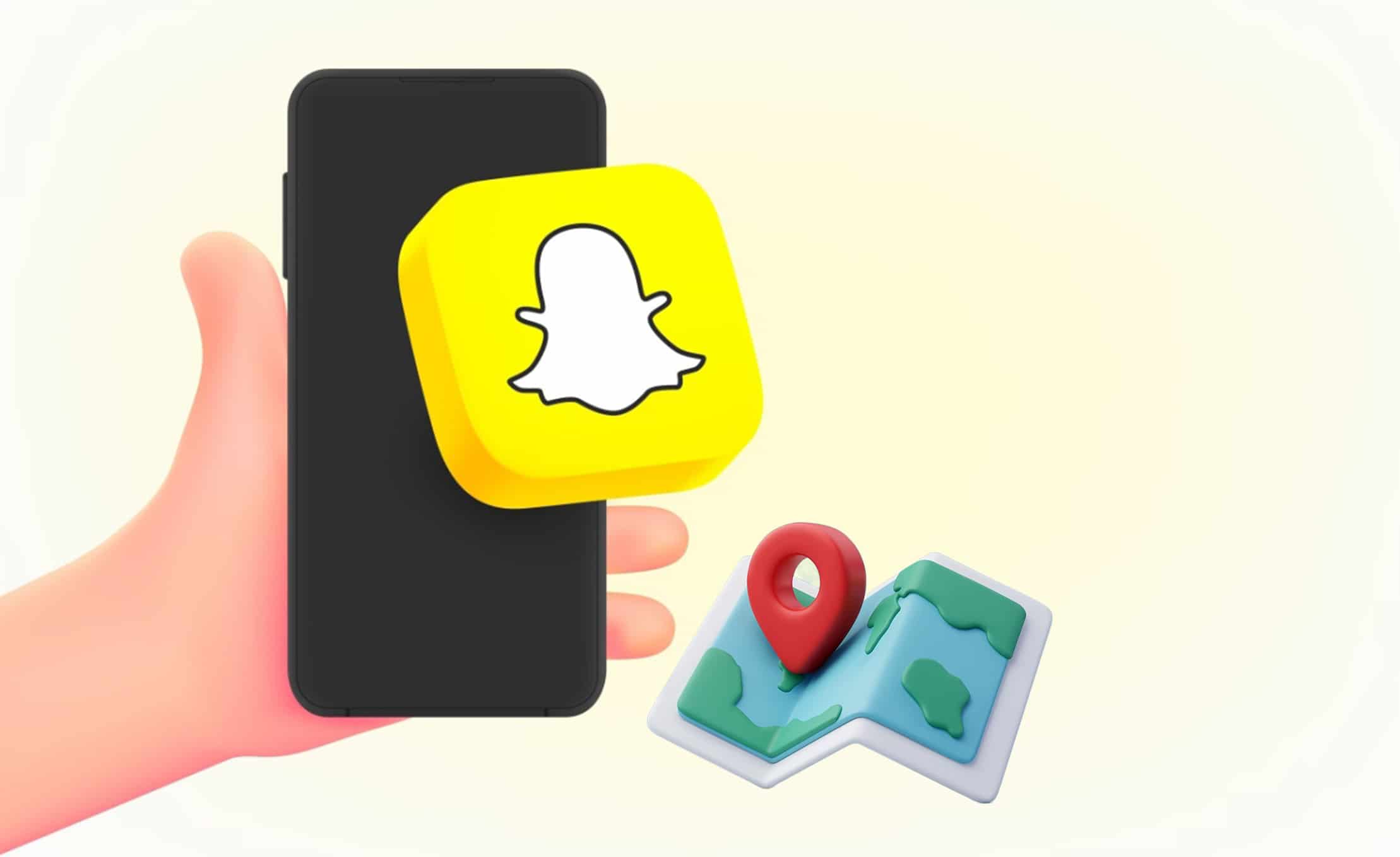
How to Turn Off Location on Snapchat
Have you ever been surprised by a friend or colleague telling you casually that they knew where you were last night? Well, this is creepy and sounds too personal sometimes. You might wonder, how do they know? Are they following or stalking me? Or do they have some hidden motive? This is crazy, but have you checked your Snapchat location? If not, it is probably the one telling everyone about your whereabouts.
These apps are designed to help us, but if you do not control their settings according to your needs, you will always think of them as a bad influence. This is what I used to believe before I started getting deep into application settings. Trust me, you have so many options to have them your way and not share any unnecessary data outside your circle. So, how do you turn off location on Snapchat? This is why I am here to help!
In this article, I will talk about the methods you can use to turn off the location on Snapchat. So you can keep the creeps out.
Method 1: Pause Snapchat Location Without Turning It off
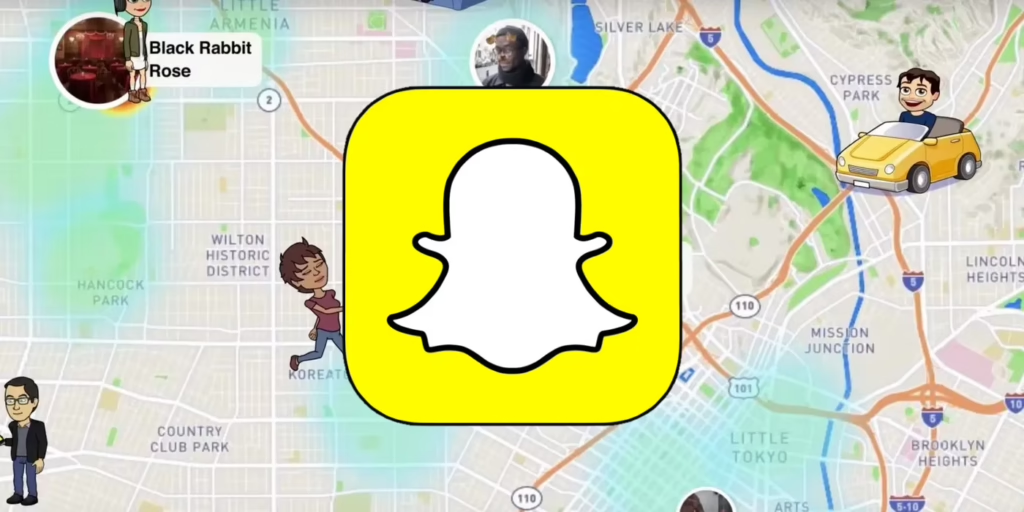
Perhaps you don’t want to turn it fully off. I understand; my mother uses it to track my location when I travel outside of the city for business. So it’s also a safety feature. When you don’t need it for safety reasons, you can simply pause it.
How to pause Snapchat location?? Let me show you the steps.
- To access the app map, open the Snapchat app and swipe right from the camera.
- Now, click the gear icon in the right corner to access the Settings menu.
- Under “My Location,” select “Ghost Mode.”
Aside from that, you can utilize location spoofing tools to disguise your location. It is not an ideal answer for everyone, but it does work for many.
Method 2: Use Ghost Mode to Freeze Location Sharing on Snapchat
Follow this procedure if you wish to use the Ghost mode, which hides your location from everyone on Snapchat. While no one can track your location, you can always track the movements of those who do not have ghost mode enabled.
This method has various advantages, but one of the most significant downsides is that it alerts everyone who searches for you in Snapchat’s Snap Map that you have enabled this feature.
for example: find number qatar, can you track someone with an airtag
- First, open Snapchat and select your profile icon from the top left corner of the screen.
- Now, go to Snapchat Settings and scroll down to the Privacy Control section.
- Select Ghost Mode under the See My Location menu.
Method 3: Turn off Access to Your Location to Pause Snapchat Location
This solution disables the location feature and prevents any friend or coworker from tracking you. As a result, it cannot be shared or used in any capacity. However, the method for turning off live location Snapchat may differ across Android and iOS.So, here are the many processes for each of them.
- iPhone:
Navigate to Settings, then Privacy, and then Location Services. Scroll down to Snapchat and choose “Never.”
- Android:
It might be different because of the make and model of your Android device. However, the most common way is to go to the settings and then App & Notifications (in some cases applications). Now, you will look for Snapchat, click, and go to Permissions. Now, there you will see Location. Choose “Deny” or “Don’t allow.”
You will be done in a few seconds only. Now, with these settings, no one can ever see your location until you restore the settings or change them on your own.
Method 4: Turn on Airplane Mode
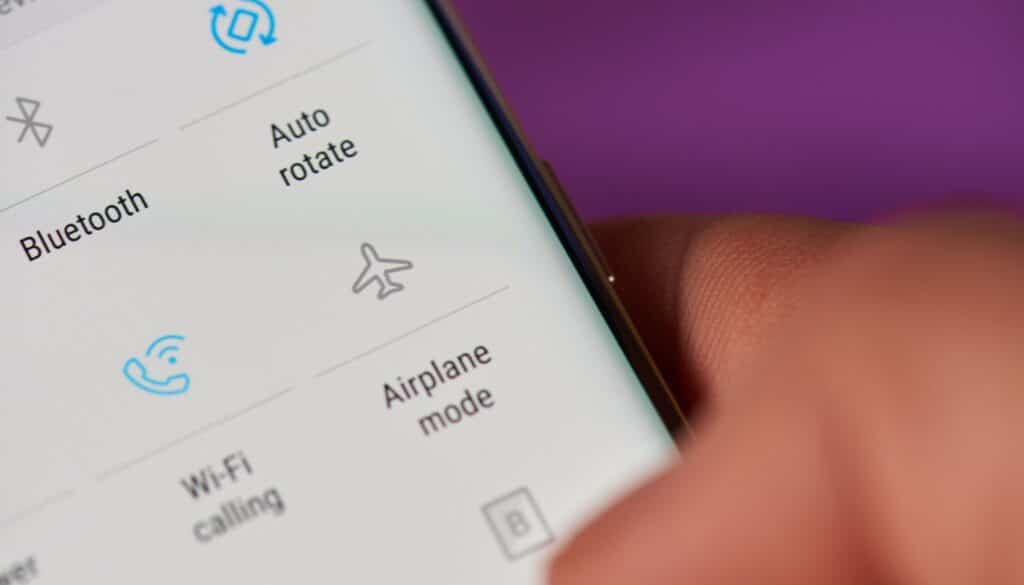
One of the simplest methods is to activate the airplane mode. Yes, it will turn off all network, wireless, and GPS connections. It is only ideal if you are traveling far away and will not be receiving any calls at any time.
If airplane mode isn’t an ideal solution, you could explore other methods, such as learning how to turn off iMessage location without them knowing. This can be a quick and discreet way to adjust your location sharing without drawing attention to it. Keep in mind that these techniques are temporary fixes to manage your privacy effectively and avoid misunderstandings.
Also, if you’re wondering whether live location sharing on platforms like Snapchat means someone is active, know that it only works while they are online. Once they log out or enable airplane mode, their live location stops updating.
FAQs
How to add location on Snapchat?
Snapchat doesn’t have a feature allowing you to add custom locations. However, you can share your existing location using Snap Maps.
Following are the steps for it:
– First, swipe right twice from the camera screen to open Snap Map.
– Open the snap from your gallery or capture a new snap.
– Tap the sticker icon you see on the right corner of your snap.
– Now, select the location sticker. It will give you options like “My location” or nearby landmarks. Choose the one, and you are done.
How do you tell if someone checked your location on Snapchat?
Unfortunately, right now, Snapchat doesn’t have a feature notification alert that will alert you if someone tracks down your location on Snap Map.
Does Snapchat’s live location update in the background?
Yes, you always have an option to update your live location. Just keep your location services enabled and the app running in the background. It is all about the permission you give from the settings.
Bonus tip: How to Track Someone’s Location Online?
Remember that it is important to respect another person’s privacy. However, sometimes you have friends who lose it when drunk. So, for the safe side, you need to know their location every night they are out unsupervised. In this case, you must track someone’s location using Scannero.
This is a popular app that helps loved ones track their people’s live locations just by knowing their phone numbers. This app doesn’t demand physical access to the device for setup. Just know the number, and you can have that person’s location tracked easily.
Bottom Line
So, this is how does live location work on Snapchat. Now, you know how to pause or turn it off and set on the ghost mode. By following the methods mentioned above, you can effectively manage to keep the weird people out of your life. Invite the ones who love you and are actually concerned about you.