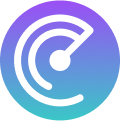สารบัญ

เหตุใด Life360 จึงไม่อัปเดตตำแหน่ง: 3 วิธีแก้ไขง่ายๆ
เหตุใด Life360 จึงไม่อัปเดตตำแหน่ง: 3 วิธีแก้ไขง่ายๆ
Life360 is a highly popular platform used by families and friends to track each other’s locations in real time. However, it doesn’t always function perfectly and sometimes fails to display accurate locations. For people familiar with employee location tracking apps, this kind of problem might sound familiar, as even the most advanced systems can occasionally encounter glitches. So, why is Life360 not updating location? There are several reasons behind this issue, and I’ll explain what they are and how to fix them.
Reasons Why Life360 Not Updating Location for One Person
Life360 provides real-time location tracking, meaning it frequently updates user locations. If you notice that it’s not updating properly, I’ve identified several reasons that answer the question, “Why is Life360 not updating location?”.
The most common reason for this issue is that either you or the person you’re trying to locate has a poor internet connection. If that’s the case, the location won’t be accurate. The same happens when the tracked device has a weak GPS signal.
Other possible reasons why Life360 not updating include:
- App permissions: if the necessary permissions haven’t been granted, the app won’t update properly.
- Settings errors: the person being tracked might have disabled the “Share Location” option in the circle’s settings.
- Device configuration: if battery-saving mode is enabled, Life360 may not run in the background, causing Life360 not working.
Solutions to Issues of Update Life360
As you saw in the previous section, the reasons why Life360 is not updating a person’s location are much less serious than you might have thought. Therefore, for basic issues, there are simple solutions that you can apply yourself. Below, I’ll detail the solution for each cause mentioned earlier:
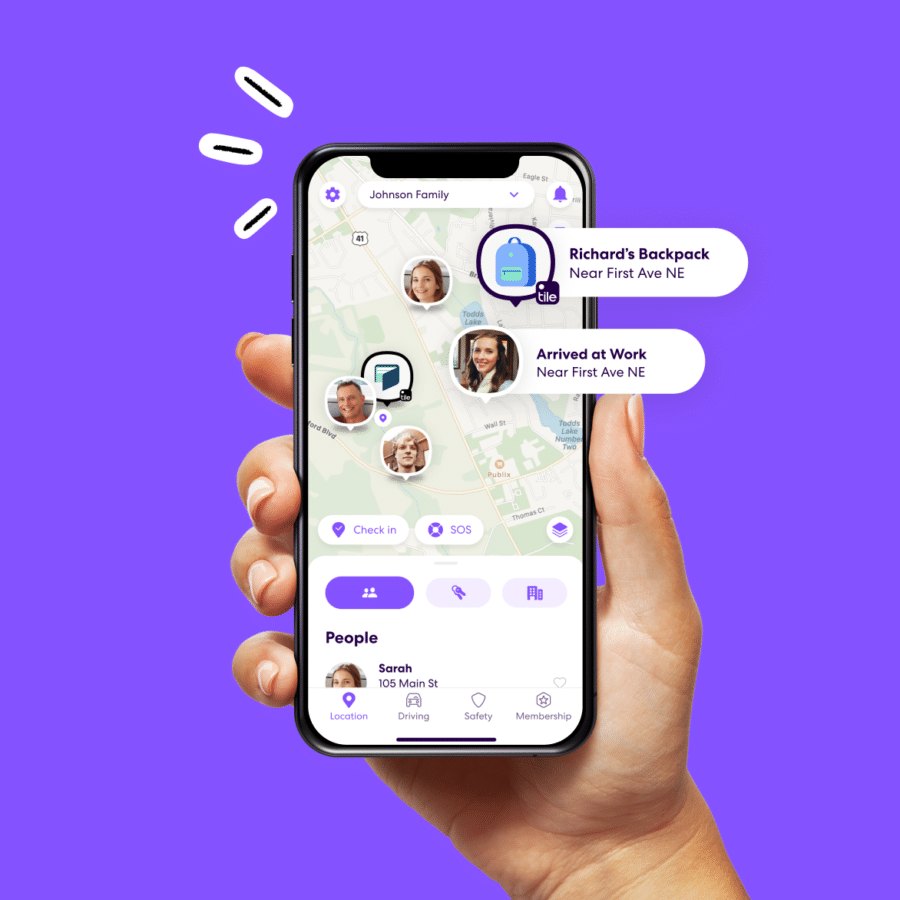
1. Weak Internet Signal or Poor GPS Quality
The first and easiest step is to check that your phone is still connected to Wi-Fi or that the mobile data network is stable. Regarding GPS signal quality, you just need to ensure that the location option is enabled on your phone.
Additionally, if the tracked person’s phone has a very low battery level, this can cause the issue where Life360 not updating location.
2. Necessary Permissions for the Life360 App
The main permissions that the app needs access to include internet connection, background execution and, of course, location. To check if these permissions are granted, go to your phone settings. If you have an iPhone, follow these steps:
ตัวอย่างเช่น: find a phone number owner, search mobile number australia
- Go to “Apps” section and look for Life360. Once you find its icon, tap it to access the app’s information.
- The first thing you’ll see is a list of the permissions granted to Life360. Make sure they are all enabled.
In the case of Android, the process to verify if this is the cause why isn’t Life360 updating. In the general setting, go to “Applications”, in that section look for Life360 and go to “Data usage”. There you enable the permissions for the app to continue using mobile data and Wi-Fi even in the background.
3. App and Phone Settings
The third way to fix Life360 is to check if your location sharing is enabled within the circle you’ve joined. If it is and the issue Life360 won’t update persists, I recommend logging out of your account and then signing back in.
It is also necessary to check the settings you have on your phone, as the battery saving mode affects the operation of the app. To find out if it is on, go to your phone’s settings and go to the “Battery” section. In case the power saving mode is activated, you only need to deactivate it.
My recommendation is that, no matter which solution you apply, reboot your phone after doing so.
Additional Solutions to Other Issues
A frequently asked question about Life360’s update failure is: “Does a VPN affect Life360?”. The answer is yes. If a VPN is enabled, the app won’t be able to determine your real location, leading to an error. The solution is simple—just disable the VPN.
Sometimes, app malfunctions occur because you’re using an outdated version of Life360. To address this, simply visit your app store, search for Life360, and check if any updates are available. If there’s an update, download and refresh the app.
Keep in mind that these troubleshooting steps should be applied not just on your device, but also on the devices of other members in your circle or the person experiencing location updates issues. This ensures everyone can maximize the app’s functionality. Additionally, if you’re exploring other solutions, such as resetting your account or even learning how to delete a Life360 account, make sure to follow recommended guidelines to avoid any disruptions for your circle members.
Get Rid of Issues With Scannero!
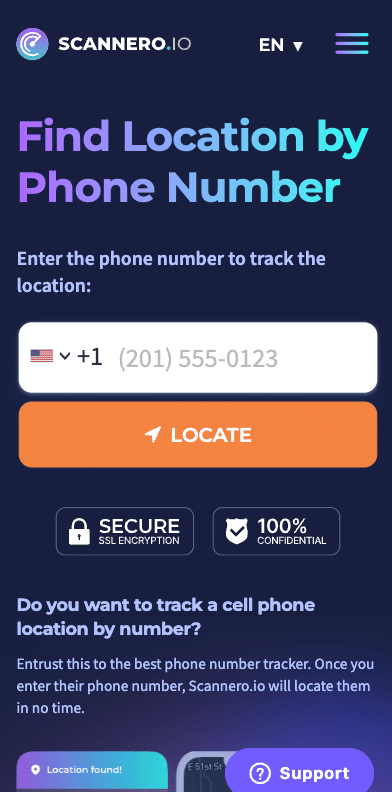
Now that I’ve analyzed why is Life360 not updating, you know that the cause isn’t necessarily serious and that 95 % of the time, it just requires a simple solution. However, searching for the cause and its solution can take up time you could spend locating someone instead.
To save yourself the hassle, I recommend using a simpler yet equally effective tracking tool: Scannero. This is a website service where all you need to do is enter the phone number of the device you want to locate. In just a few minutes, Scannero will provide you with an exact location.